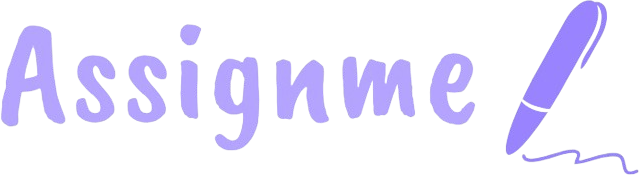
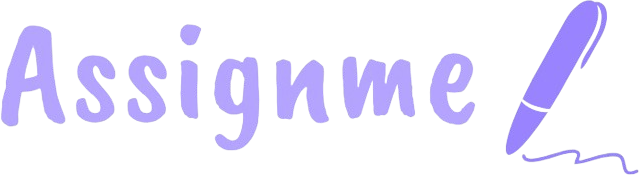
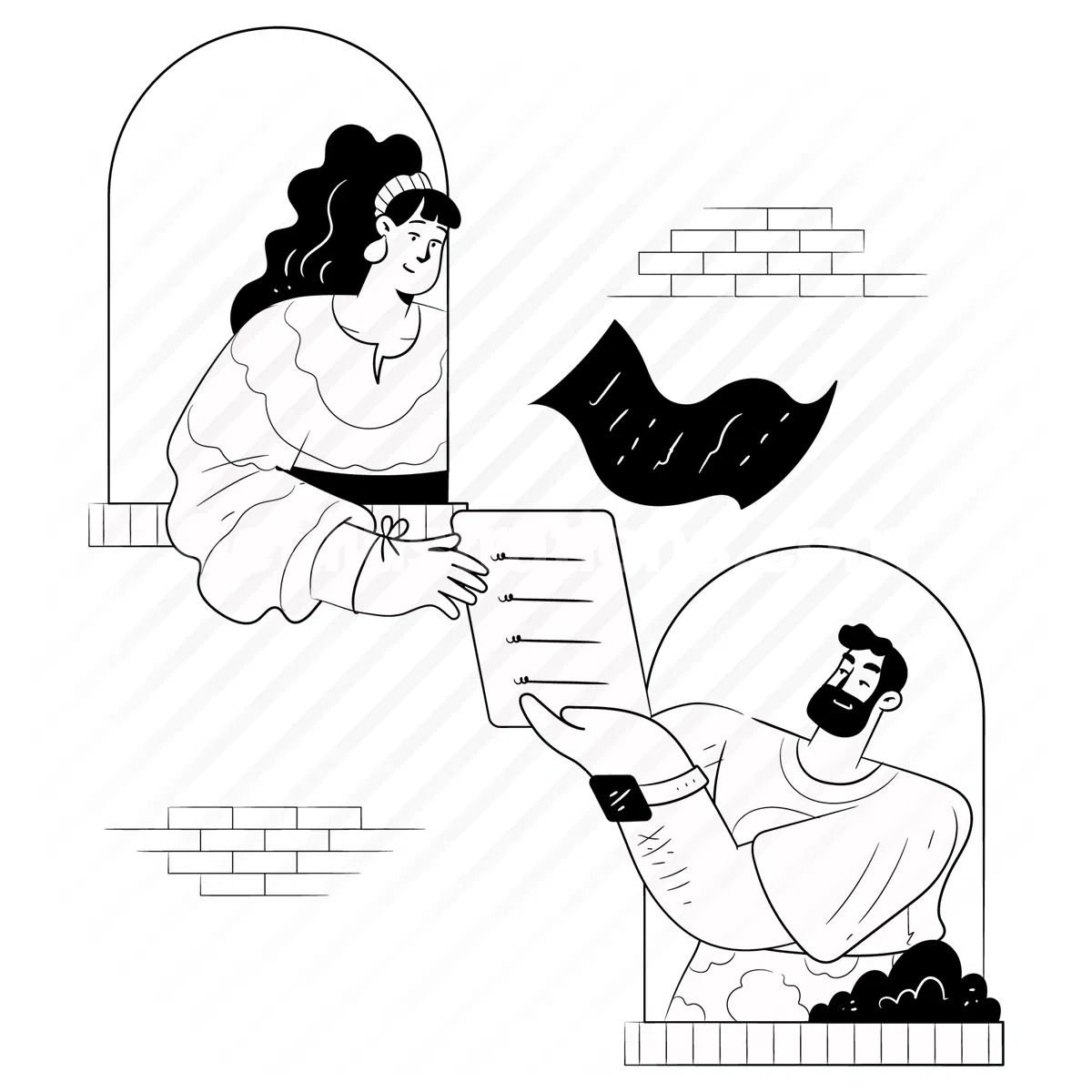
Begin by navigating to the home page and locate the file upload section.
Note: Supported file formats include PDF, JPG, PNG, and JPEG. For best results, ensure your assignment questions are clearly visible in the document.
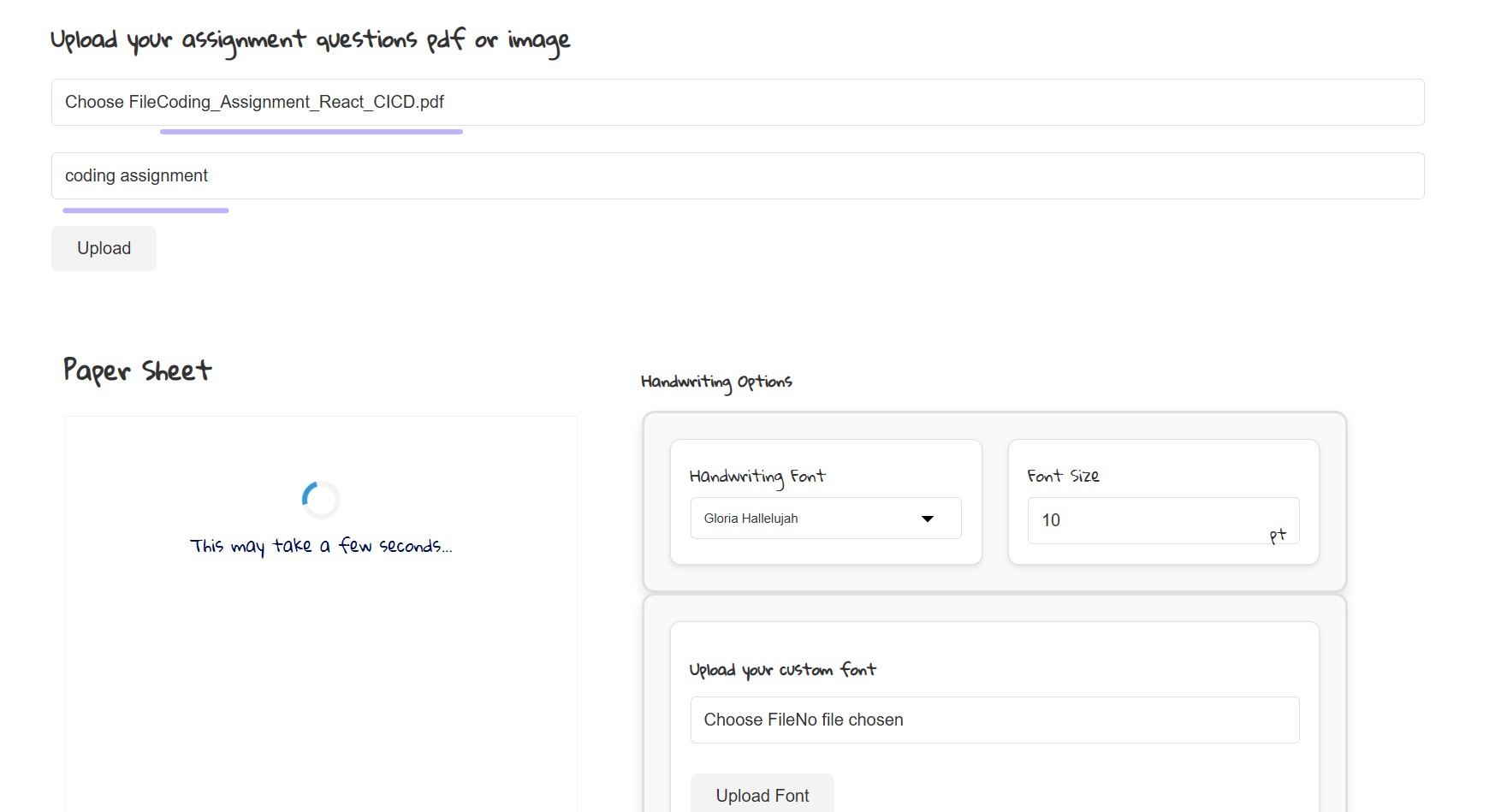
File upload section on the home page
After your document is processed, you can customize how your handwritten document will look.
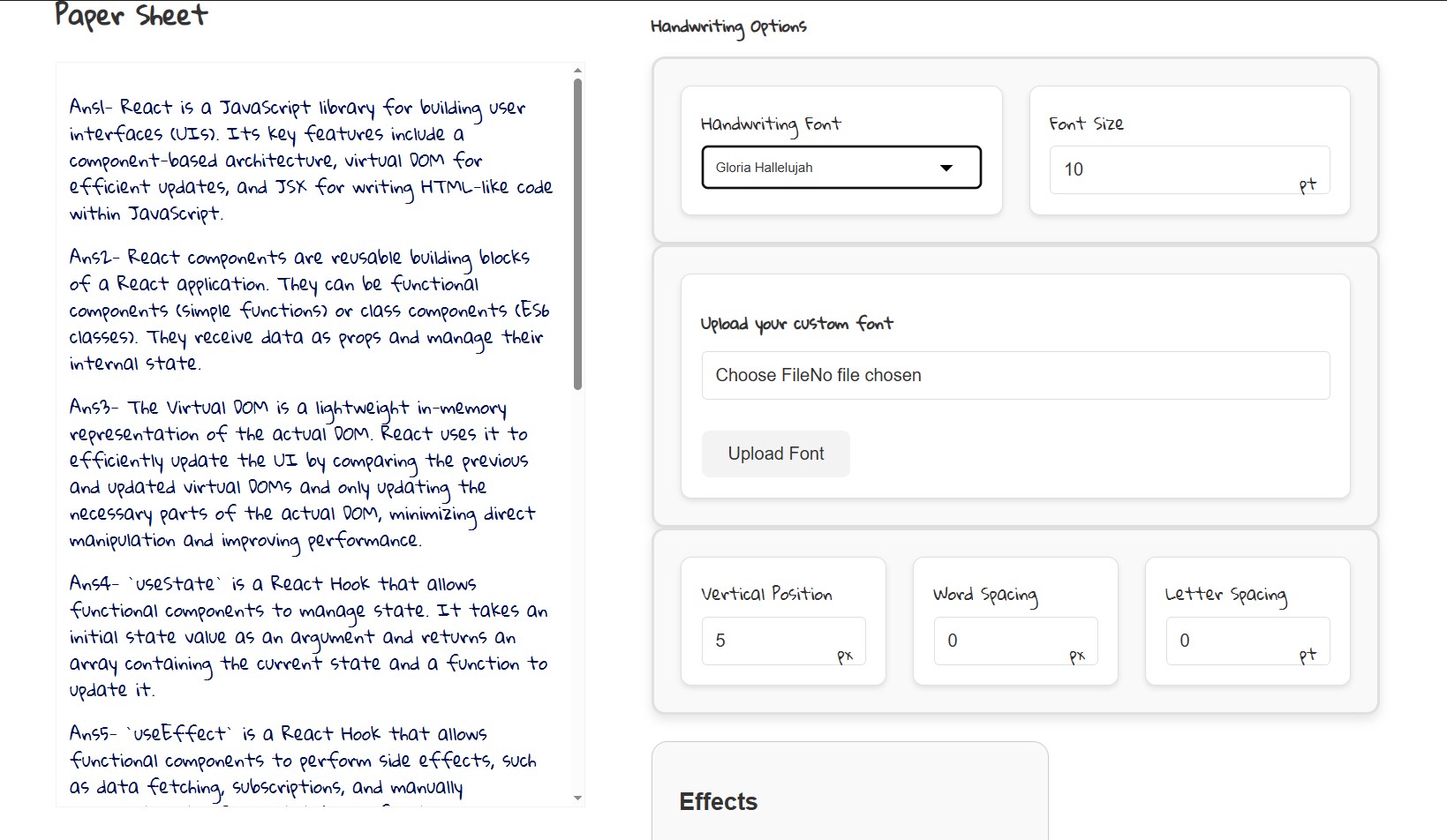
Handwriting customization panel with options
Once you're satisfied with your customization settings:
Tip: For longer assignments, the system will automatically create multiple pages. You can regenerate with different settings if you're not satisfied with the result.
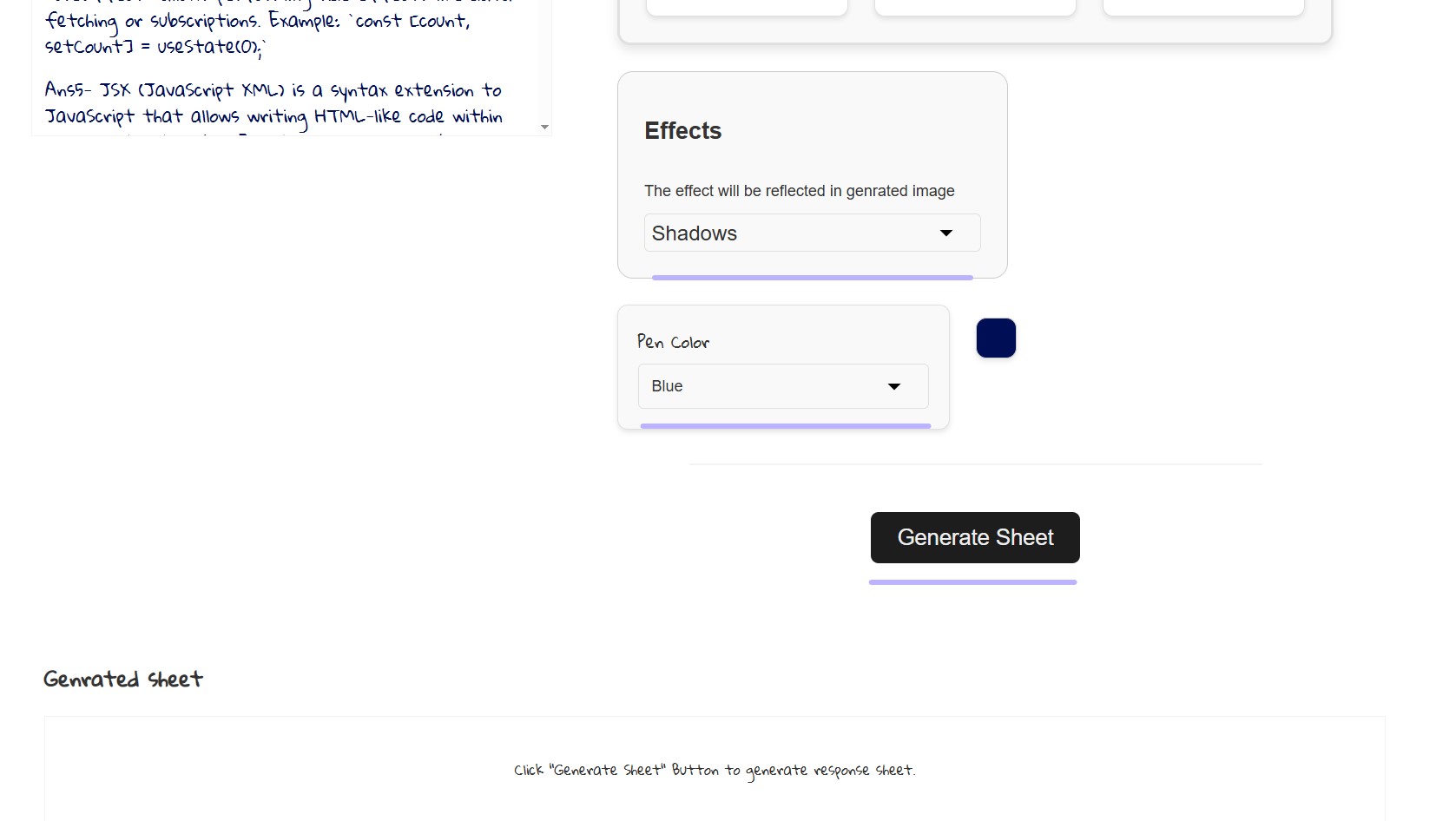
Generate button and resulting handwritten document
After generating your handwritten documents, you have two download options:
The downloaded files can be printed or submitted digitally as needed for your assignments.
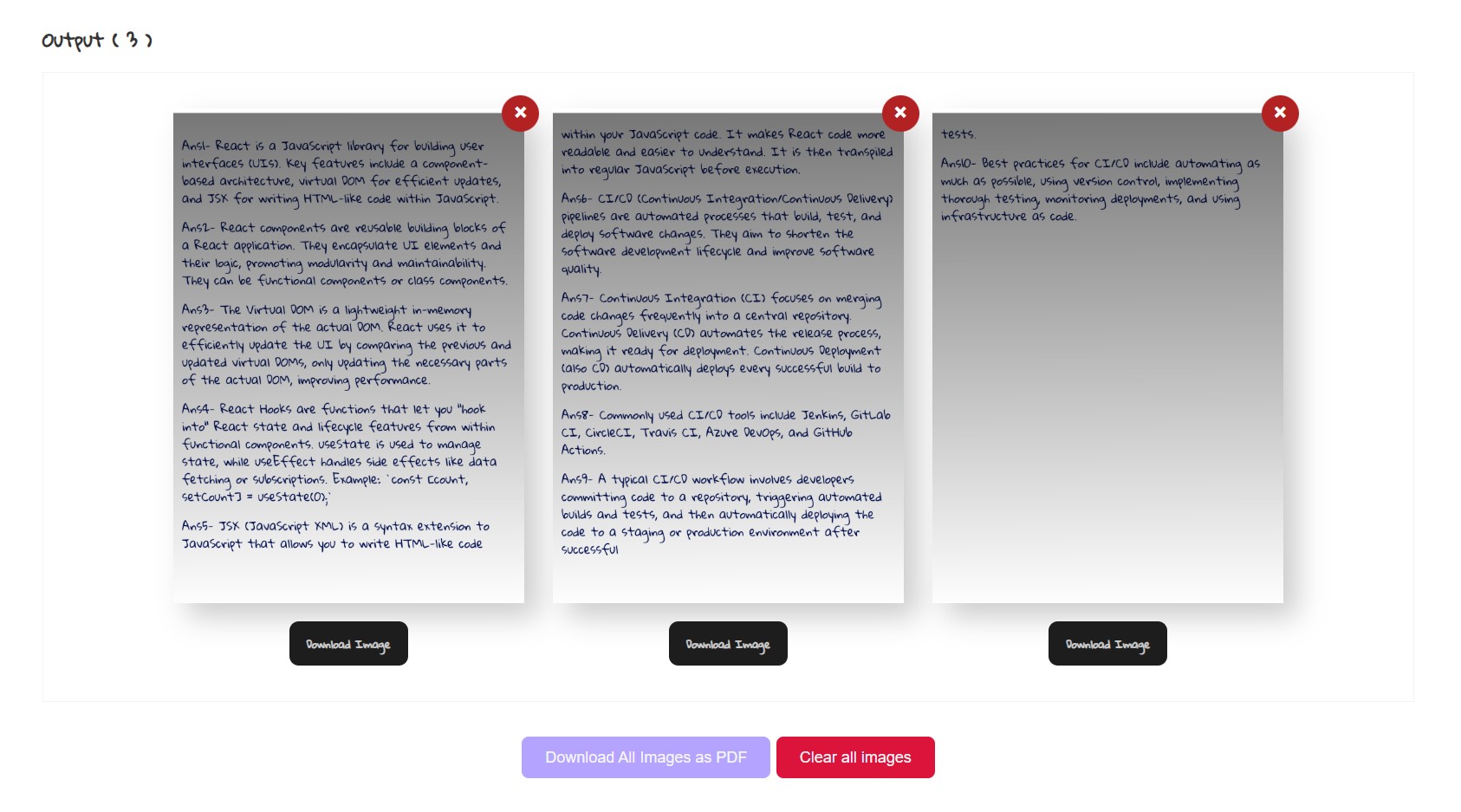
Download options for handwritten documents
To create your custom handwriting font:
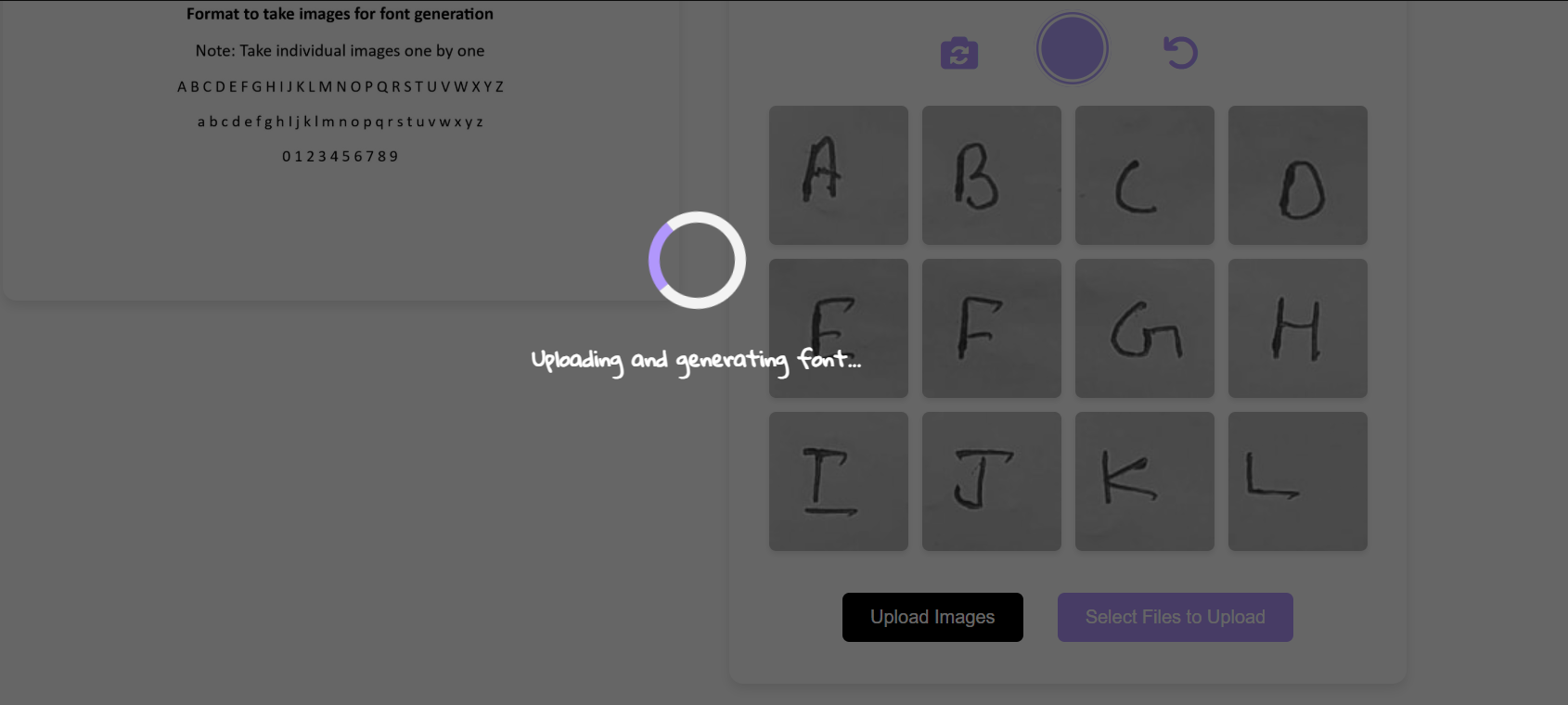
Handwriting capture & submission interface
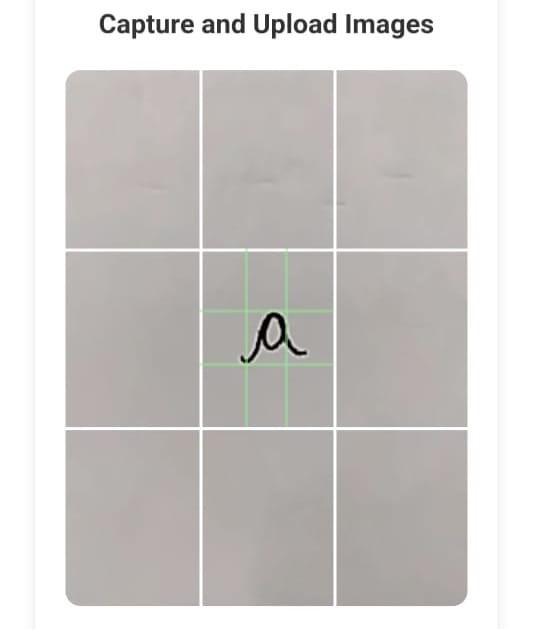
Good Example

Poor Example
Once your custom font is generated:
Note: Custom fonts are stored in your browser. If you clear your browser data, you may need to recreate your font.
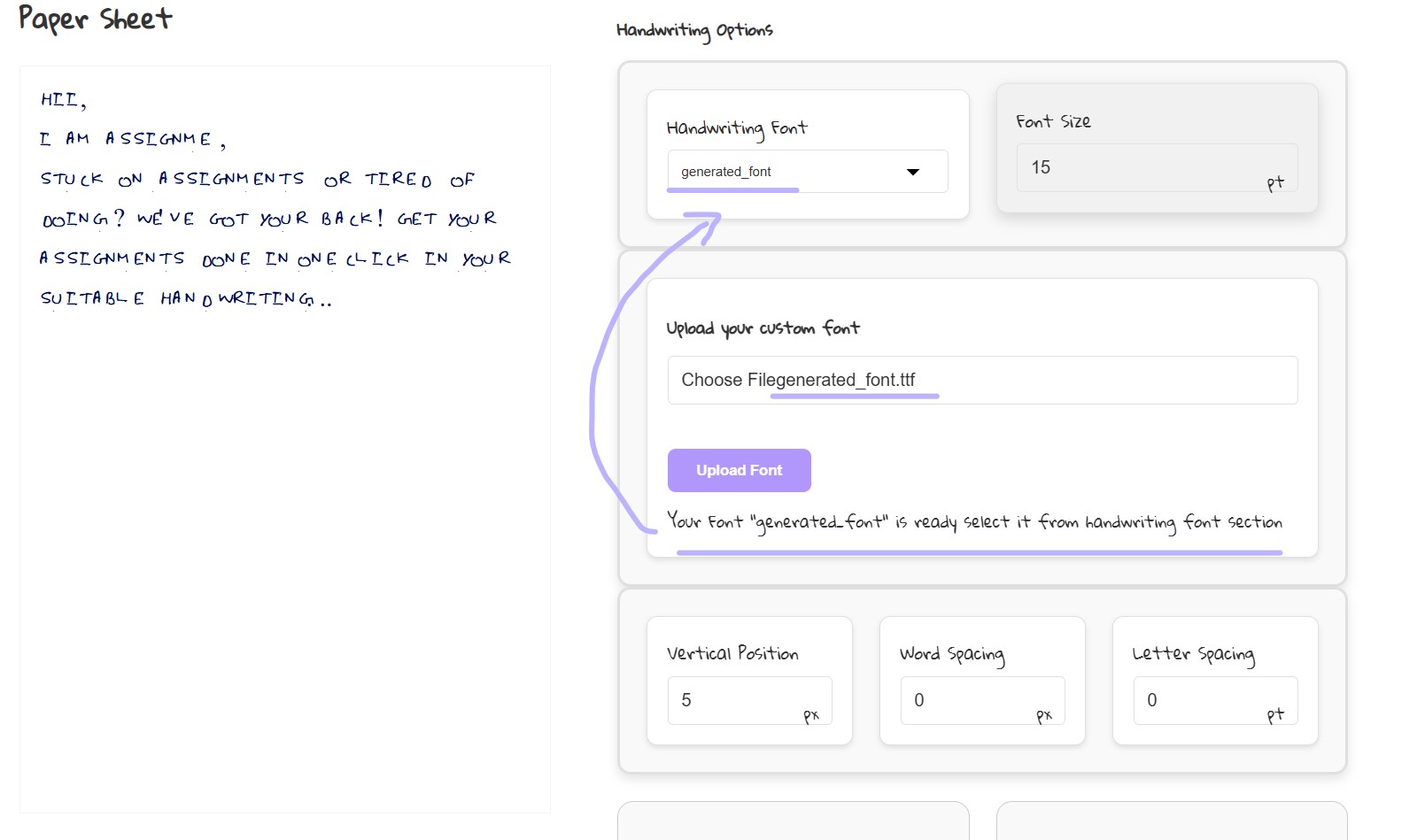
Using your custom font in the options panel
If you encounter issues uploading your file:
If your text isn't processed correctly:
If your custom font isn't generating properly:
Yes, your assignment data is processed securely and is not stored permanently on our servers after processing.
Yes! AssignMe works for any subject. Providing the subject name helps improve the processing accuracy.
There is no hard limit on pages, but very large documents may take longer to process.
Yes, custom fonts are saved in your browser's local storage for future use.
Yes, all features are currently available for free.
You can upload any image file (JPG, PNG) to use as paper background. Common choices include lined notebook paper, graph paper, or specialty stationery images.